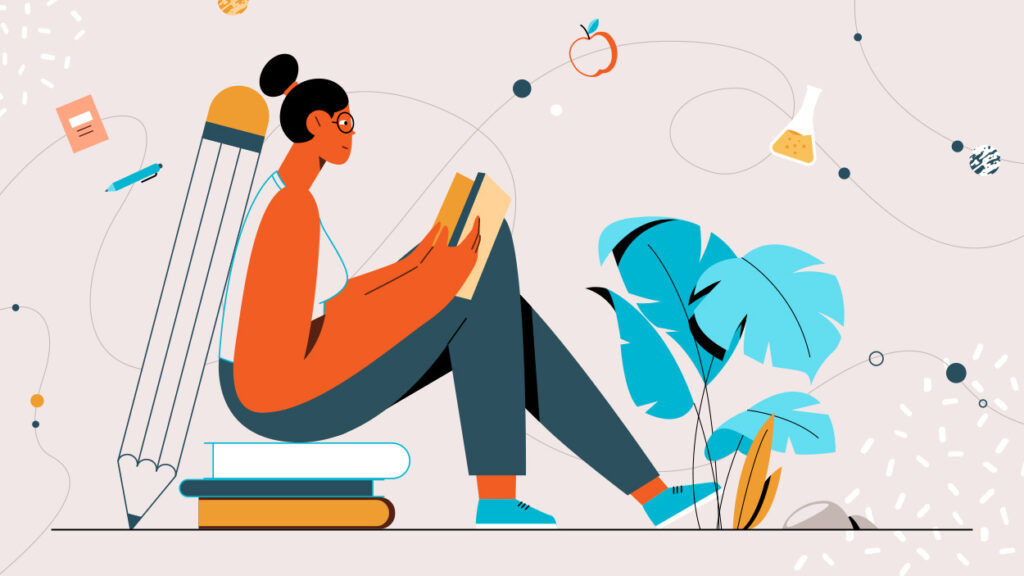
Imagine this: you’re scrolling through social media, and a vibrant, eye-catching animation stops you in your tracks. The colors pop, the text dances, and the visuals tell a story in seconds. That’s the magic of motion graphics animation—a blend of design, storytelling, and technology that captivates audiences. Whether you’re a beginner dreaming of creating stunning visuals or a seasoned designer looking to refine your skills, this guide will walk you through the process of crafting motion graphics that leave a lasting impression. Drawing from my own journey into animation (and a few late-night coffee-fueled experiments), I’ll share a comprehensive, step-by-step approach to help you master this art form. Let’s dive in!
What Are Motion Graphics, and Why Do They Matter?
Motion graphics are animated graphic designs that combine visuals, text, and sound to communicate ideas dynamically. Think of explainer videos, TV commercials, or those sleek app transitions—they’re all powered by motion graphics. Unlike traditional animation, which often focuses on character-driven narratives, motion graphics prioritize concise, visually appealing storytelling for branding, marketing, or education. According to Adobe, motion graphics are essential for engaging modern audiences with short attention spans, making them a critical skill in today’s digital landscape.
From a personal perspective, my first encounter with motion graphics was a game-changer. I stumbled upon a Vimeo showcase of kinetic typography and was hooked. The way words moved to music felt like storytelling on steroids. Whether you’re creating for a client, a personal project, or a viral Instagram reel, motion graphics let you convey complex ideas with flair. Let’s break down how to create them, step by step.
Step 1: Define Your Project’s Purpose and Audience
Every great motion graphic starts with a clear goal. Are you explaining a product, promoting a brand, or visualizing data? Defining your purpose shapes every decision, from design to pacing. For instance, a corporate explainer video for Salesforce demands a professional tone, while a music festival promo might embrace bold, playful vibes.
Ask yourself:
- Who’s the audience? (e.g., tech-savvy millennials or corporate executives)
- What’s the message? (e.g., simplify a concept or evoke emotion)
- Where will it live? (e.g., YouTube, Instagram, or a website)
When I created my first motion graphic for a local nonprofit, I learned the hard way that skipping this step leads to endless revisions. I assumed a flashy, colorful style would work, but the audience (seniors) preferred simplicity. Take time to research your audience’s preferences—HubSpot offers great tips on building audience personas to guide your creative choices.
Step 2: Craft a Compelling Script and Storyboard
A motion graphic without a script is like a movie without a plot—chaotic. Your script outlines the narrative, dialogue, and key visuals. Keep it concise; Wistia suggests scripts for 60-second videos should be 120–150 words to maintain viewer engagement. If you’re including voice-over, write in a conversational tone, as if speaking to a friend.
Next, translate your script into a storyboard—a visual roadmap of your animation. Use simple sketches or digital tools like Storyboard That to map out scenes, transitions, and camera movements. My first storyboard was a mess of stick figures, but it helped me visualize pacing. Pro tip: include notes on timing (e.g., “Text appears at 3 seconds”) to streamline the animation process.
Step 3: Choose the Right Tools for the Job
The software you use can make or break your workflow. Here’s a quick rundown of popular tools:
- Adobe After Effects: Industry standard for motion graphics, with robust features for animation and effects. Check out Adobe’s tutorials to get started.
- Cinema 4D: Ideal for 3D motion graphics, often paired with After Effects.
- Blender: A free, open-source option for 3D and 2D animation, perfect for beginners on a budget. Explore Blender’s community for resources.
- Apple Motion: A cost-effective choice for Mac users, great for quick projects.
When I started, I stuck with After Effects because its School of Motion tutorials were beginner-friendly. Experiment with trial versions to find what suits your style and budget. If you’re new, focus on mastering one tool before branching out.
Step 4: Design Your Visual Style
Your visual style—colors, typography, and imagery—sets the tone. Start by creating a style guide to ensure consistency. For inspiration, browse Dribbble to see trending designs. Here’s how to nail your aesthetic:
- Color Palette: Use tools like Coolors to pick harmonious colors. Limit to 3–5 shades for clarity.
- Typography: Choose readable fonts (e.g., sans-serif for digital). Pair a bold headline font with a clean body font.
- Imagery: Opt for vector graphics or custom illustrations for scalability. Avoid pixelated images at all costs.
For my nonprofit project, I used a calming blue palette to evoke trust, paired with a modern sans-serif font. Test your designs on different screens to ensure they pop. If you’re not a designer, platforms like Canva offer templates to kickstart your visuals.
Step 5: Animate with Purpose
Animation brings your designs to life, but it’s easy to overdo it. Focus on key principles of animation (inspired by Disney’s classics):
- Timing and Spacing: Make movements feel natural. Slow eases add polish; sharp snaps create energy.
- Anticipation: Build up to big moments (e.g., a slight pause before text zooms in).
- Follow-Through: Let elements settle naturally (e.g., a bouncing logo overshoots slightly).
In After Effects, use the Graph Editor to fine-tune motion curves for smooth animations. I once spent hours animating a logo spin that felt “off” until I adjusted the easing—small tweaks make a huge difference. For complex scenes, break animations into layers (e.g., background, text, icons) to stay organized. Motion Array has excellent tips for beginners.
Step 6: Add Sound to Elevate the Experience
Sound design—music, voice-over, and effects—amplifies your motion graphic’s impact. A study by Nielsen found that audio enhances viewer retention by 20%. Choose royalty-free music from sites like Epidemic Sound that matches your mood (e.g., upbeat for promos, cinematic for storytelling).
For voice-overs, hire a professional via Fiverr or record yourself with a decent mic. Sync sound effects (e.g., whooshes or clicks) to key animations for punch. I learned this the hard way when my first video felt flat without sound effects—adding subtle swooshes made it feel alive.
Step 7: Render and Optimize for Delivery
Rendering converts your project into a final video file. In After Effects, use the Render Queue and choose formats like MP4 (H.264 codec) for web compatibility. Optimize file size for your platform:
- Social Media: 1080p, 30fps, under 100MB (Instagram’s limit).
- Websites: 720p for faster loading.
- Presentations: 4K for crisp projections.
Test your video on multiple devices to catch glitches. I once uploaded a video to LinkedIn only to find the colors washed out—always preview! Use tools like HandBrake to compress files without losing quality.
Comparison Table: Motion Graphics Tools
| Tool | Best For | Price | Learning Curve | Key Feature |
|---|---|---|---|---|
| Adobe After Effects | Professional motion graphics | $22.99/month (Adobe) | Steep | Robust plugins and effects |
| Cinema 4D | 3D animation | $94/month | Moderate | Seamless After Effects integration |
| Blender | Budget-friendly 2D/3D animation | Free | Steep | Open-source with active community |
| Apple Motion | Quick Mac-based projects | $49.99 (one-time) | Easy | Templates for fast workflows |
This table highlights tools to suit different needs and budgets. For most beginners, After Effects or Blender offers the best balance of power and accessibility.
Step 8: Gather Feedback and Iterate
Before publishing, share your work with peers or clients for feedback. Platforms like Behance let you showcase drafts and get constructive critiques. Ask specific questions: “Is the pacing too fast?” or “Does the message come through?” My first project improved drastically after a friend pointed out a confusing transition. Be open to revisions—it’s part of the process.
Step 9: Publish and Promote Your Work
Once polished, share your motion graphic on the intended platform. Optimize metadata (titles, tags, descriptions) for SEO—VidIQ offers great tips for YouTube. For social media, tailor aspect ratios (e.g., 1:1 for Instagram, 16:9 for YouTube). Track performance using analytics to refine future projects. I boosted my nonprofit video’s reach by adding trending hashtags, proving small tweaks can amplify impact.
FAQ: Common Questions About Motion Graphics Animation
Q: Do I need to be a designer to create motion graphics?
A: No! While design skills help, tools like Canva and After Effects templates make it accessible. Practice and tutorials bridge the gap.
Q: How long does it take to learn motion graphics?
A: It depends on your dedication. Basic skills take 1–3 months with consistent practice; mastery can take years. Start with School of Motion’s free courses.
Q: What’s the cost of creating motion graphics?
A: Costs vary. Free tools like Blender keep it low, but software subscriptions (e.g., Adobe) and assets (music, templates) can add up. Budget $50–200 for a starter setup.
Q: Can I create motion graphics on a low-end computer?
A: Yes, but it’s slower. A minimum of 8GB RAM and a decent GPU helps. Optimize projects by lowering preview resolution in After Effects.
Q: How do I stand out in a crowded market?
A: Develop a unique style, tell compelling stories, and showcase your work on platforms like Dribbble or Behance. Networking and client reviews also help.
Conclusion: Your Journey into Motion Graphics Awaits
Creating motion graphics is a thrilling blend of creativity and technical skill. From defining your purpose to publishing your masterpiece, each step builds your ability to tell stories that captivate. My own path started with clumsy experiments, but every project taught me something new—whether it was mastering easing curves or syncing sound effects. The beauty of motion graphics lies in its endless possibilities; there’s always a new technique to explore or a fresh story to tell.
Start small: try animating a logo or a short quote. Use the tools and resources shared here, and don’t be afraid to make mistakes—they’re your best teachers. As you grow, share your work, seek feedback, and keep learning. The world needs more creators who can turn ideas into motion. What will your first animation say?



